It can be very tricky and confusing to create liveries for planes in Msfs but here are some tutorials that should help.
It can be very tricky and confusing to create liveries for planes in Msfs but here are some tutorials that should help.

Windows 10 Wont enter sleep mode with Logitech Extreme 3D Pro Joystick plugged in.
I ran into this problem a while back as no matter what i did my PC would enter sleep mode. i tried everything;
Turns out it was due to having the Logitech Extreme 3D Pro Joystick plugged in which i might add is a superb Joystick for Flight Simulator 2020.
Geforce Experience Bug:
Turned out, there is a bug in nVIDIA experience, down in the Windows driver level that would prevent the system from being idle, if you have a joystick plugged in (the article goes a bit deeper into details, it is very interesting if you are a software development related kind of person).
TL:DR , if you have nVIDIA GPU + nVIDIA GeForce Experience installed + have any kind of joystick plugged into the system , Windows won’t be able to sleep/turn screen off automatically until either:
You turn off nVIDIA GeForce Experience in-game overlay.
You unplug ALL joysticks off your system.
PSA: if GeForce Experience is enabled and joysticks are plugged in, Windows can’t automatically turn off screen / go to sleep. This is critical if you are using an OLED screen for your simpit.
byu/AMRAAM_Missiles inflightsim
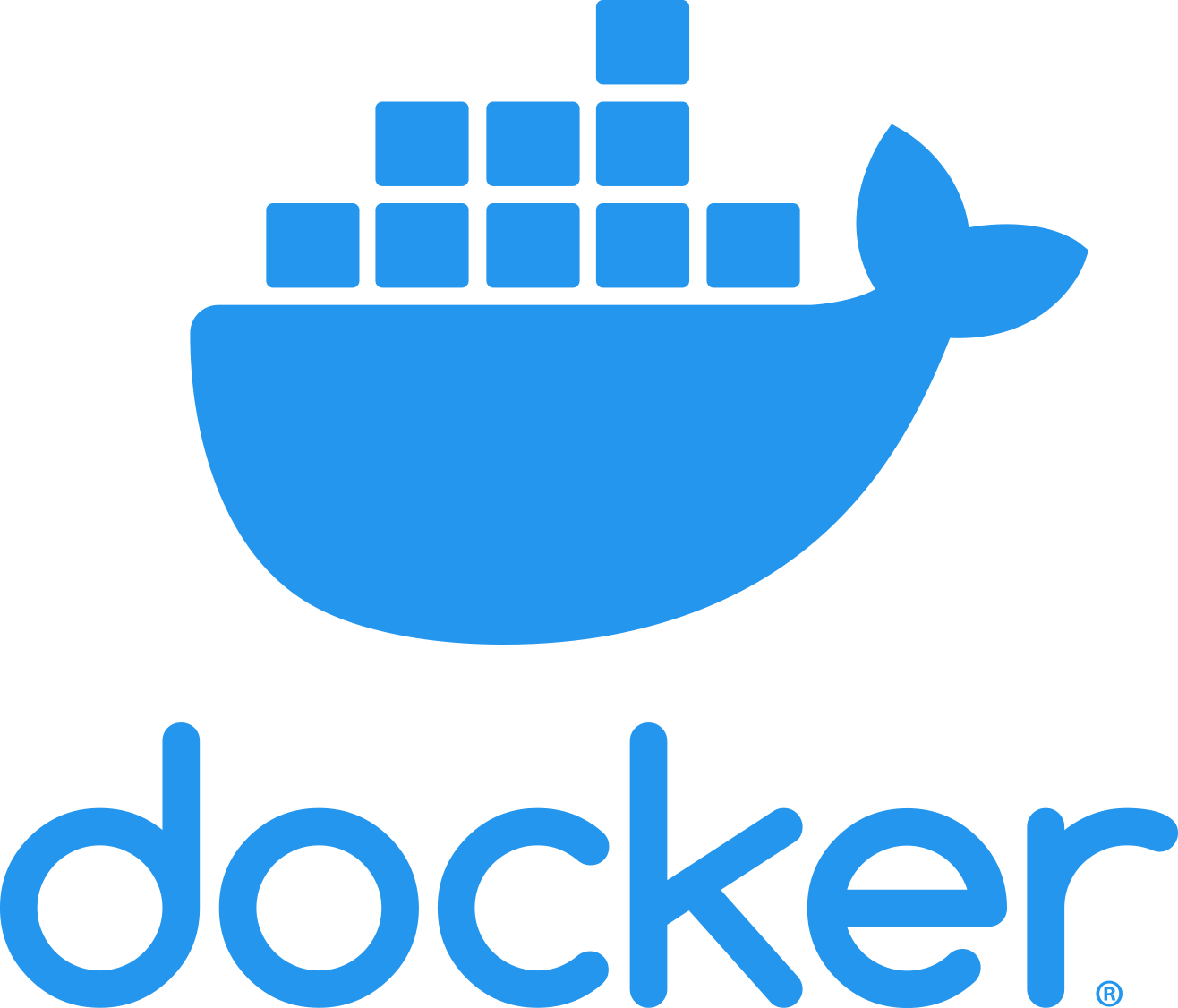
The pain of running docker as a non-root user is hard to describe but there is a solution. The solution is create the docker group and add your user:
sudo groupadd docker
sudo usermod -aG docker $USER
The excellent network chuck on youtube made a video the other day about making your own search engine with searxng so i thought id put the steps involved on doing in locally in Linux.
Update our linux installation
sudo apt update && sudo apt upgrade
install docker;
sudo apt install docker.io
install docker compose tool:
sudo apt install docker-compose
navigate to dir where you want to keep searxng, in this example well put it in “/usr/local/”
cd /usr/local
download searxng;
git clone https://github.com/searxng/searxng-docker.git
cd searxng-docker
create secret key;
sudo sed -i "s|ultrasecretkey|$(openssl rand -hex 32)|g" searxng/settings.yml
start up docker containers
sudo docker-compose up
point your browser to;
localhost:8080
Tweaks and settings;
See here for how to change things;
https://docs.searxng.org/admin/engines/settings.html#use-default-settings
refs;
https://github.com/searxng/searxng-docker
If Virtualbox & VmWare is causing massive problems with just getting a Virtual machine running in windows 10 its probably because you have Hyper-V enabled. I learned the hard way that having Hyper-V enabled and running Virtualbox is a nightmare. I kept getting the error;
MP-BIOS bug: 8254 timer not connected to IO-APIC
Disable Hyper-V if its enabled in windows 10 by going to “Turn windows features on or off” and un select “Hyper-V”.
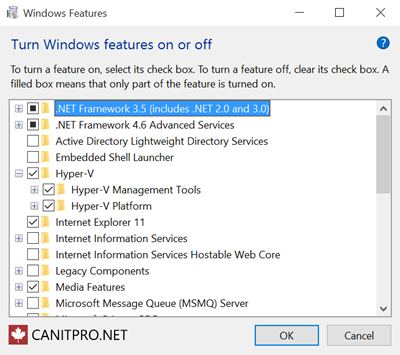
Also make sure that its disabled in bcdedit by making sure that you run the command;
bcdedit /set hypervisorlaunchtype off
Reboot your System and Virtualbox and Vmware will now work much better.
refs;
https://www.nakivo.com/blog/uninstalling-or-disabling-hyper-v-in-windows-10/
Bitdefender is a great piece of software with a huge range of security features but doesnt give an option to remove the annoying menu option that pops up when you right click on a file., of course there is a way to remove it.
Download a program that makes this easy called “ShellxView” from https://www.nirsoft.net/utils/shexview.html#DownloadLinks
Load it up and look for an entry called “BdShlExt” (see below) and right click and select disable. 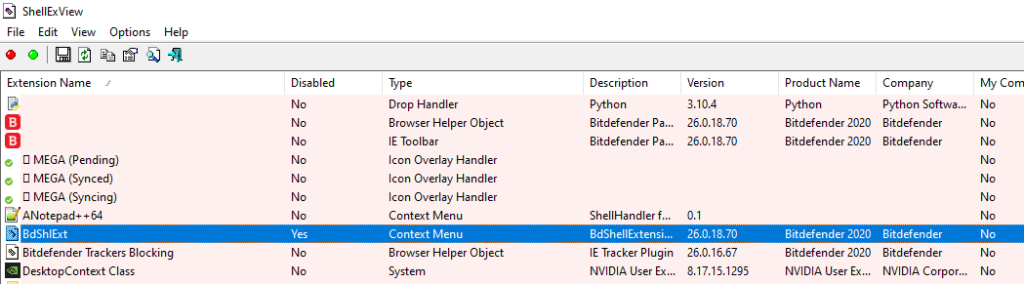
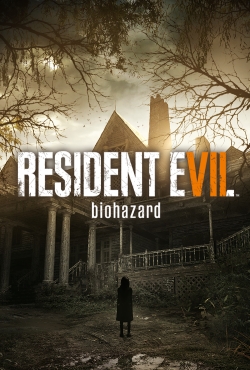 Resident Evil 7 on PC now has a VR Mod! This was one of the games on the PS4 that was awesome terrifying and give me motion sickness and made it unplayable on PS4 Vr.
Resident Evil 7 on PC now has a VR Mod! This was one of the games on the PS4 that was awesome terrifying and give me motion sickness and made it unplayable on PS4 Vr.
The mod is very simple to install just extract it to the same folder as the game install location
More info and download here;
https://github.com/praydog/REFramework/releases/tag/v1.2
The send to menu is located below in windows explorer. Press Windows Key + R to get to the Run dialog Window and enter “shell:sendto”
You can add shortcuts to folders to this location by placing them inside this folder;
C:\Users\<your windows username>\AppData\Roaming\Microsoft\Windows\SendTo
Removing the list of Drives from the sendto menu requires a Registry tweak;
This is one of the most annoying things aboutr the sendto menu as it will list the drives on your system which most of the time isnt needed.
[HKEY_CURRENT_USER\Software\Microsoft\Windows\CurrentVersion\Policies\Explorer] "NoDrivesInSendToMenu"=dword:00000001
The game which has been out for over a year has been a pain to get a decent performance out off. With random stutters and freezes and inconsistent framerates its been well a huge disappointment personally. So much so that I had given up on ever playing it again due to state of the Graphic’s Card market (With Sky-high prices) and the only way to get it running anywhere decent would be a graphics card upgrade.
The August update/Xbox release Patch :
Ever since the august patch/Xbox Release (world update 5) there were reports that this latest patch would give a huge performance increase. Some outlets reported a 50% increase in performance which I doubted most of these outlets have access to newer Graphics cards.
The august update give the game at least a 50% increase in performance amazing! The game which would never let me fly over high-populated areas like NewYork and London would finally and my god my first trip over New York was stunning. Looking down below at streets and cars moving along while seeing buildings for miles was incredible.
Videos:
If you’ve ever had to create a new project with the node package manager you’ll have seen it install a load of “dependencies” installed onto your simple project. After a while you’ll end up with multiple projects and multiple folders of “node_modules”. No problem you say, but it will be when you start running out of space!
You can always reinstall them back with a;
npm install
Deletion:
Deleting one of these folders can take a few minutes so imagine having more than one project and “node_modules” for each project. This can take up to many gigs of space depending on the project.
Solution npkill
this great util will allow you to delete multiple node_modules folders across different projects;
Simply running this command in the dir where you have many projects with node_modules will allow you to choose which projects you want to remove the installed dependancies from;
npx npkill