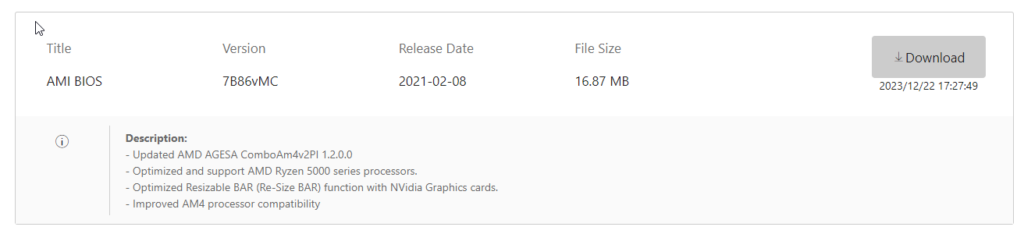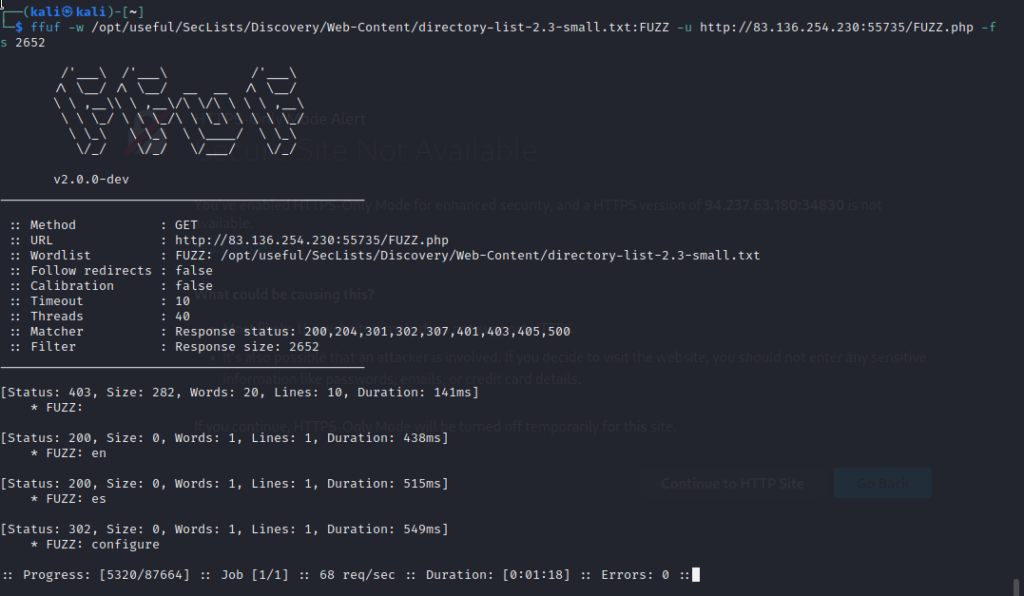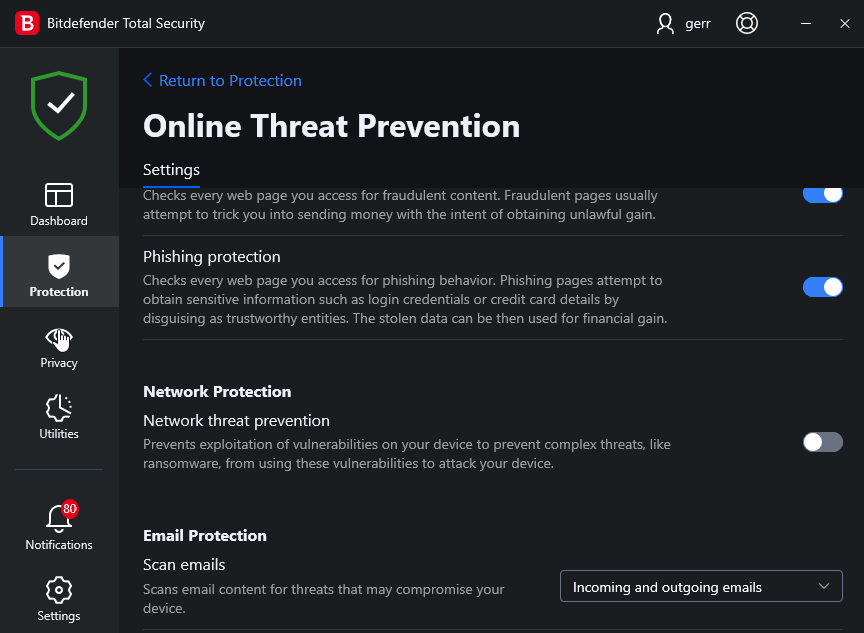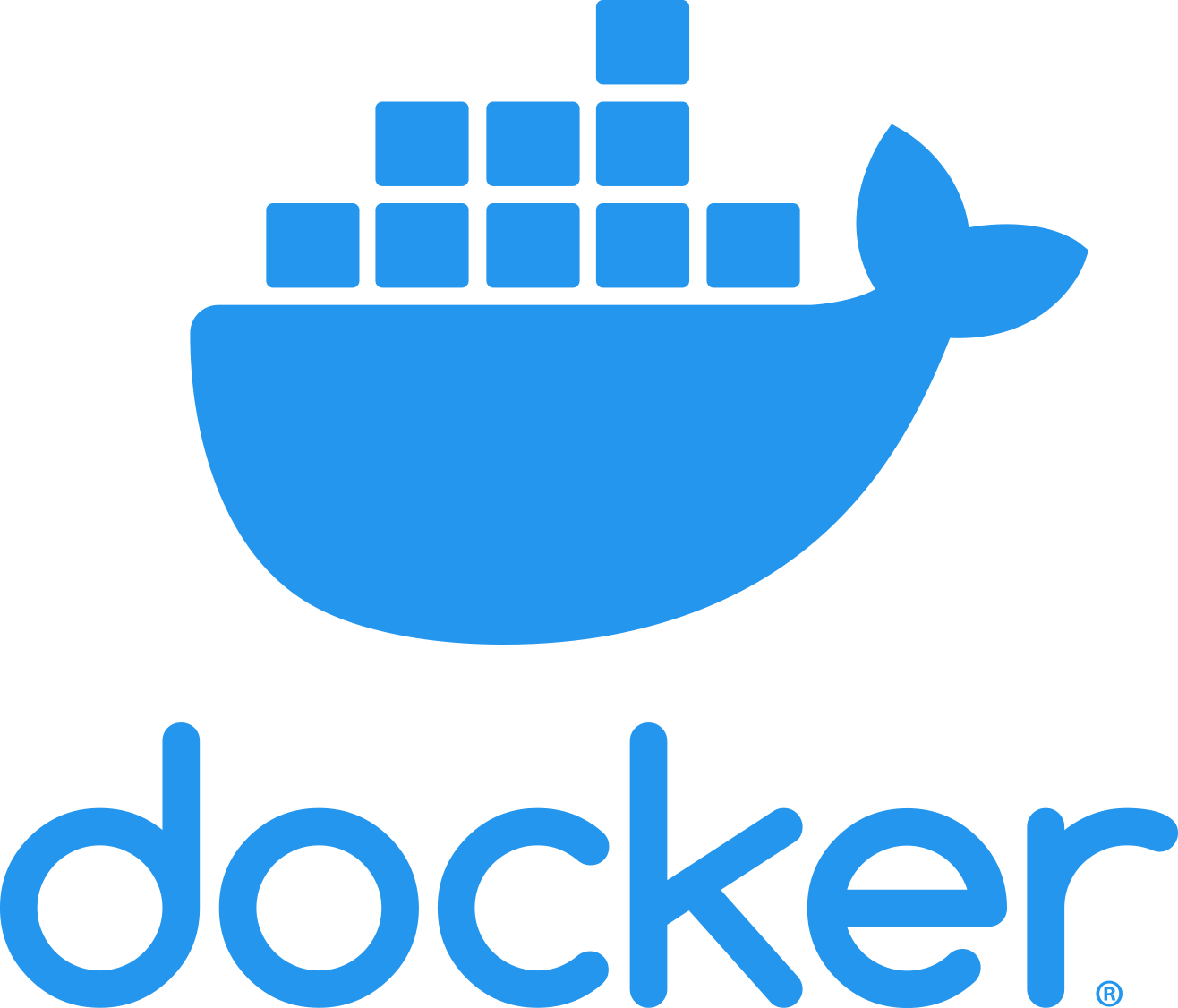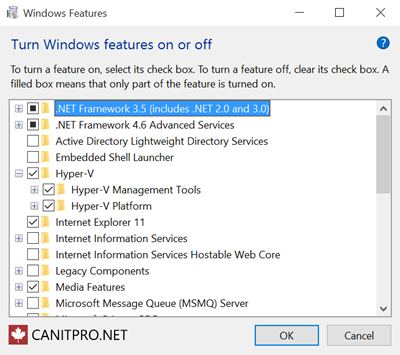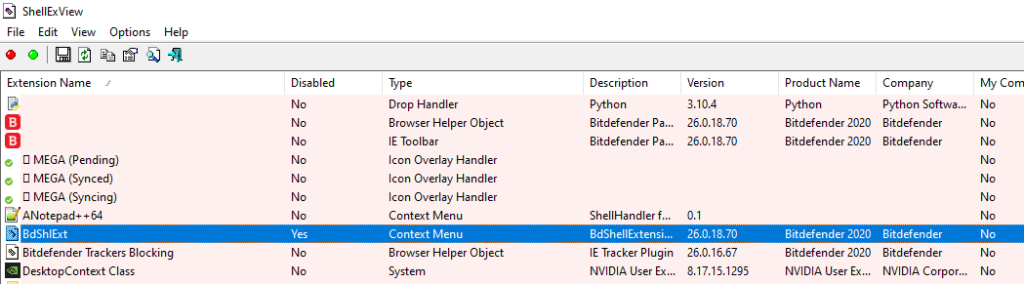The BIOS update a scary update that might mess up your PC if it goes wrong.
So recently i wanted to play a Blu Ray disk i bought on Amazon and i remembered (probaly wrongly) that the BIOS of my motherboard the MSI 450 a Pro Max had problems with the Blu ray drive i have the Pioneer BD-202.
So i had the bright idea of rolling back the BIOS to see if that would fix it. I had done so 3 times previosly and there was no problems that was until an ipdate that made my CPU work the motherboard.
AMI BIOS 7B86vMC
- Optimized and support AMD Ryzen 5000 series processors.
Basially this update made the motherboard work with AMD Ryzen 5600 CPU’s and rolling it back past this update would “probably” break the compatability.
Now i knew this was kinda stupid but i wanted to see if a previous BIOS update would make the Blu-Ray drive work properly.
Disaster:
BIOS updated but when the PC went to reboot there was nothing put the white motherboard light on and nothing on the screen. it was at that moment i knew i had fucked up!
USB M Flash:
I knew there was a way to recovery if i could rollback the update but how. id never used this feature before on any motherboard and since nothing came up when the PC came on how would i even enable this recovery mode which is called “M-Flash”.
Mikes Unboxing Video:
so i googled this motherboard and the bios and was searching for some way to fix the mess i had made and i found this video and i cannot thank this guy enough for making a video like this.
What i needed:
- USB Flash Drive
- A Working BIOS Rom file
- Way to move and rename the BIOS File
Problem:
I only had my phone and had no access to a laptop or other PC. i had to copy the BIOS file to the root folder of the USB drive and rename it to “MSI.ROM”.
Without a PC this would normally be impossable but i remembered that i had saved the BIOS working previous update on the flash drive i was using and only needed a way to rename and move the file. How to do this with no PC?
The flash drive i had both a USB A and USB micro connector and my phone was now USB C. It was a Sandisk 16Gb drive.
How to connect a USB C Slot to the Flash drive. A few months ago i ordfered a Pen mouse from Amazon;
I remember at the time if had some weird adapters for it. I thought to myself i will never need them but i kept the box for some reason and when i opened it to see what adapters were inside it;
When i connected the Flash drive and adapter see below;


My phone was able to detect it as a Flash drive and now all i had to move the file to root dir of the flash drive.
Doing the Flashback.
This is where the youtuber Mikes Unboxing Video’s saved the day. He went through the process of how to get the motherboard to “re-flash” or “flashback” to different BIOS version.
After putting the BIOS that was working fine in the root folder of the flash drive and renaming it as per intructions.
- Power off PC
- insert flash drive to the correct slot on back of motherboard
- hold down the bios button near the USB slot until PC comes on
- once the BIOS light at the back of the motherboard starts flashing wait!
This process was nerve wracking it took 5 agonising mintutes of waiting to see if i would have to my PC back and luckily it came back to life.
Huge thanks to Mikes Unboxing, give him a sub on youtube at;
https://www.youtube.com/@mikesunboxing